| Products->CZ-Xls2Pdf: |
| CZ-Xls2Pdf for MS Excel V4.0 batch pdf converter that convert excel to pdf |
|
About
CZ-Xls2Pdf is a batch pdf converter that convert microsoft excel to Acrobat pdf files (doesn't require Adobe Acrobat to be installed), and can watch source file folder and convert new uploading ms excel documents to PDF files automatically. you can convert a lot of files once time, saving your time!
Key Features
A. batch convert microsoft excel documents to Acrobat pdf files quickly (doesn't require Adobe Acrobat to be installed).
B. can watch source file folder and convert new uploading ms excel documents to PDF files automatically. While your user upload excel xls documents to your website, then this folder watcher can automatically convert them into PDF format.
C. preserves original document layout, include images and tables.
D. support command line arguments.
E. can add the files in subfolders to convert.
F. supports drag files and folders from your desktop.
F. can create run log file.
System Requirements
1.You will need a Pentium 150 PC or higher, 16MB RAM or more.
2. The operating system should be 32 bit or 64 bit Win95, Win98, Win2000, WinNT 4.0, WinME, WinXp, Win2003, Win Vista, Win 7, Win 8, Win 2008, Win 2012., win 8, win 2012.
3.You must install Microsoft Excel 2000 or higher for windows, cz-xls2pdf do not support ms excel95 or 97.
What's New In CZ-Xls2Pdf?
2012-10-08 release CZ-Xls2Pdf V4.0 Build121008, and added converting appointed worksheet or pages in GUI and command line, thanks for Martial OLLIVRIE's advice.
2011-10-27 release CZ-XLS2PDF V3.0 Build111027, supports multiple languages GUI, now including English, German, simplified Chinese, and traditional Chinese.
2011-03-14 release CZ-XLS2PDF V3.0 Build110314, add images (png, jpg, tiff, pnm, psd, pcx, bmp) and postscript and pdf files output formats, and support watermark and other many options.
2009-01-25 release CZ-XLS2PDF V2.0 Build090125,add plug-in function, so you can do some actions ( fox example: delete comments, add or change author/title information etc) before conversion, and you can get more information from faq, thanks for Charles Matz's advice.
2006-04-29 release CZ-Xls2Pdf V2.0 Build060429, add pdf format output.
2003-04-03 release CZ-Xls2Pdf V2.0 Build030403, add folder watcher that watch source file path and convert new uploading ms excel documents to PDF files automatically. While your user upload excel documents to your website, then this folder watcher can automatically convert them into PDF format.
2002-05-20 release CZ-Xls2Pdf V1.0, have following function: A. batch convert microsoft excel documents to pdf files quickly. B. preserves original document layout, include images and tables. C. support command line arguments. D. can add the files in subfolders to convert. E. supports drag files and folders from your desktop. F. can create run log file.
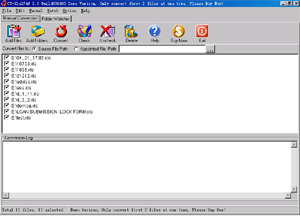 |
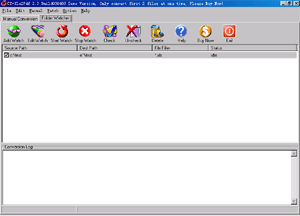 |
| Manual Convert | Folder Watcher |
How to install it?
The install is very easy, please see the following step:
1. you only run czxls2pdf.exe, click "yes" button while displaying the dialog with "This will install cz-xls2pdf, do you wish continue?"
2. click "next" button while displaying the dialog with "welcome to the ...."
3. select destination directory and click "next" button while displaying the dialog with "selection destination..."
4. click "next" button while displaying the dialog with "selection start..."
5. click "install" button while displaying the dialog with "ready to install"
6. click "finish" button while install finish.
How does "Manual Convert" work?
Please click "Manual Convert" tab sheet, you can simply press the "add files" button, then select the files to batch conversion list with ctrl or shift key, or click the "add folders" button to select the file folder. finally press the "convert" button, in a short time you will have finished conversion!
How does "Folder Watcher" work?
Please click "Folder Watcher" tab sheet, then click "Add Watch" button, and show a "Add Watch" dialog, and input "Source File Path", "destination File Path" and "File Filter", press "OK" button, you will add a file watch to folder watcher list. finally press "Start Watch" button, while the word documents are copied to the source path, then this folder watcher can automatically convert them into viewable html format of destination file path.
How to use command line run?
usage: CZ-Xls2Pdf <file path> [/f:<destination file format code>] [/d:destination path] [/s] [/p:<open password>] [/e:<exclude words in file name or file path>] [/ef:<exclude file list file>] [/sr:<worksheet index>] [/prf:<the starting page number>] [/prt:<the ending page number>] [/dfn:destination file name]
| <file path> | the path and files want to be converted, for example, d:\*.xls; this parameter must exist. |
| [/f:<destination file format code>] |
destination file format code, this parameter can be skipped.
|
| [/d:destination path] | the destination file path |
| [/s] | include the files in subfolders |
| [/p:<open password>] | open password for example:/p:123456, means you want convert excel files with open password 123456 |
| [/e:<exclude words in file name or file path>] | Exclude words in file name or file path, (use quotes when paths contain spaces) Hint: use ; as multi words's delmited char, for example this;test , supports wildcards (just * and ?), for example *_?_*.xlsx matchs test_2_sdsd.xlsx for example /e:"\inc\;test-;test*s", means you want to exclude file name or file path include \inc\ and test- and test*s |
| [/ef:<exclude file list file>] | Exclude file list, the list is saved in text file
for example /ef:"exclude.lst", means you want to exclude file, the exclude file list is saved in exclude.lst, an exclude file per line, exclude file name supports wildcards (just * and ?), for example *_?_*.xlsx matchs test_2_sdsd.xlsx exclude.lst example is below: |
| [/sr:<worksheet index>] |
The appointed worksheet index converted, 1 is the first worksheet, 2 is the second worksheet, ... more. for example /sr:2, means it will convert the second worksheet. |
| [/prf:<the starting page number>] |
The number of the page at which to start converting. If this argument is omitted, converting starts at the beginning., 1 is the first page, 2 is the second page, ... more. for example /prf:2, means it will start converting from the second page. |
| [/dfn:<destination file name>] |
the destination file name. for example /dfn:d:\test\dest.pdf, means converting to d:\test\dest.pdf file. |
example 1:
convert all excel xls files in disk d to pdf files, the destination path is d:\destination
cz-xls2pdf d:\*.xls /d:d:\destination /s
example 2:
convert all excel xls files in d:\ dir to pdf files, and only convert the first worksheet and the first page.
cz-xls2pdf d:\*.xls /sr:1 /prf:1 /prt:1
example 3:
convert "e:\program files\test.xls" with password 123456 to pdf file.
cz-xls2pdf "e:\program files\test.xls" /p:123456
example 4:
convert all .xlsx files in "d:\destination path\test\" to pdf files, exclude result.xlsx, eom.xlsx and test3.xlsx
cz-xls2pdf "d:\destination path\test\*.xlsx" /s /e:result.xlsx;eom.xlsx;test3.xlsx
We are evaluating your product for our software product. We would like to distribute your product with our product if it fits to our requirement. We are interested knowing price structure for distribution license, where we can bundle your product with our product.
You can choose to pay for each copy, or pay for Developer License. After you order the developer license, there is not any limit for the developer license, you can bundle our product to your application, then redistribute your application to anyone, any times, and anytime.
You can order Developer License from http://www.convertzone.com/goto/order-cz-xls2pdf-dev.php
How we can redistribute your product with our product? If it is possible, What file we need to insert in our setup?
You must add cz-xls2pdf.exe and register.dat to your setup, and add a postscript printer driver, click here to get how to install a postscript printer.
Is there anyway of making the watch folder as a windows service? After the machine rebooted, so we missed a bunch of conversions because you needed to login to get the product running.
Yes, you can follow http://www.convertzone.com/scheduledtasks/ to run folder watcher at all times whether someone is logged in windows or not.
![]() Please click below button to buy CZ-Xls2Pdf now, 100% Secure on-line
Please click below button to buy CZ-Xls2Pdf now, 100% Secure on-line