| CZ-Xls2Pdf COM for MS Excel V1.0 batch pdf converter that convert xls to pdf, support COM and command line interface, it can be called from VB, VC, DELPHI. |
|
About
CZ-Xls2Pdf COM is a COM component/object designed to assist you, the developer, to quickly add a document conversion utility to your application. It can be called from VB, VC, DELPHI, and can watch source file folder and convert new uploading ms xls documents to PDF files automatically. you can use it to convert xls to pdf! you can convert a lot of xls files on the fly to pdf files once time! saving your time!
Furthermore, we provide some VB and DELPHI examples. Although you may not be using Visual Basic and DELPHI, the approach for all development environments will be similar.
Key Features
A. batch convert microsoft xls documents to pdf files quickly.
B. can watch source file folder and convert new uploading ms xls documents to PDF files automatically. While your user upload excel xls documents to your website, then this folder watcher can automatically convert them into PDF format.
C. preserves original document layout, include images and tables.
D. support COM interface and command line arguments.
E. can add the files in subfolders to convert.
F. supports drag files and folders from your desktop.
G. can create run log file.
System Requirements
1.You will need a Pentium 150 PC or higher, 16MB RAM or more.
2. The operating system should be 32 bit or 64 bit Win95, Win98, Win2000, WinNT 4.0, WinME, WinXp, Win2003, Win Vista, Win 7, Win 8, Win 2008, Win 2012..
3.You must install Microsoft Excel 2000 or higher for windows, cz-xls2pdf do not support ms excel95 or 97.
4.You must install a postscript printer, click here to get how to install a postscript printer.
5.You must instal ghostscript from http://www.convertzone.com/gsw32.exe
What's New In CZ-Xls2Pdf COM?
2003-04-11 release CZ-Xls2Pdf COM V1.0 Build030408, batch pdf converter that convert xls to pdf, support COM and command line interface, it can be called from VB, VC, DELPHI.
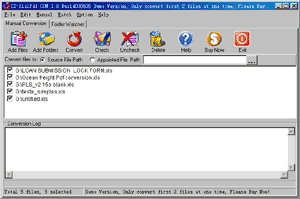 |
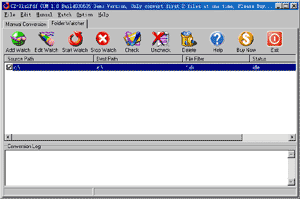 |
| Manual Convert | Folder Watcher |
Can this product support ASP?
No, this product do not support ASP, but you can use the folder watcher function that can convert new files in source file path to destination file path while new files are copied to source file path, so you can use this function to convert your xls documents that are uploaded to the website to PDF files.
How to install it?
The install is very easy, please see the following step:
1. you only run czxls2pdf.exe, click "yes" button while displaying the dialog with "This will install cz-xls2pdf, do you wish continue?"
2. click "next" button while displaying the dialog with "welcome to the ...."
3. select destination directory and click "next" button while displaying the dialog with "selection destination..."
4. click "next" button while displaying the dialog with "selection start..."
5. click "install" button while displaying the dialog with "ready to install"
6. click "finish" button while install finish.
How does "Manual Convert" work?
Please click "Manual Convert" tab sheet, you can simply press the "add files" button, then select the files to batch conversion list with ctrl or shift key, or click the "add folders" button to select the file folder. finally press the "convert" button, in a short time you will have finished conversion!
How does "Folder Watcher" work?
Please click "Folder Watcher" tab sheet, then click "Add Watch" button, and show a "Add Watch" dialog, and input "Source File Path", "destination File Path" and "File Filter", press "OK" button, you will add a file watch to folder watcher list. finally press "Start Watch" button, while the word documents are copied to the source path, then this folder watcher can automatically convert them into viewable html format of destination file path.
How to install a postscript printer?
click here to get how to install a postscript printer.
The problem is that the bold, color and italic text appears jagged, i.e. you can see the actual pixels that form the characters. What can we do to fix this problem?
Yes, you can fix this problem, please go to the "HP Color LaserJet 4600 PostScript" printer, select properties, Printing Preferences, Advanced, TrueType Fonts, change to " Download as SoftFont". Then click OK, then Apply, then OK.
How to use command line run?
usage: CZ-Xls2Pdf <file path> [/d:destination path] [/s] [/h] [/?]
<file path> the path and files want to be converted, for example, d:\*.xls
[/d:destination path] the destination file path
/s include the files in subfolders
/h hide the CZ-Xls2Pdf COM gui while running
/? show help
example 1:
convert all xls files in disk d to pdf files, the destination path is d:\destination
CZ-Xls2Pdf d:\*.xls /d:d:\destination /s
example 2:
convert all xls files in d:\ dir to pdf files and hide the CZ-Xls2Pdf COM gui
CZ-Xls2Pdf d:\*.xls /h
What's CZ-Xls2Pdf COM Methods?
ConvertFolder Method
Convert doc files in folder to pdf files.
Syntax
strValue = oCZXls2PdfCOM.ConvertFolder(SrcFilePath,DestFilePath,IsSubFolder,BSTR Option) Parameters
String specifying source file path, for example "c:\*.xls"
DestFilePath
String specifying destination file path, if blank then convert to current path.
IsSubFolder
Boolean. Flag that indicates whether convert file of sub folder. If true, convert file of sub folder. If false, do not convert file of sub folder.
Option
String, reserve.
Returns
String, return the conversion error reason, if return is blank, then convert successfully, otherwise is error reason.
VB Example
The following VB example convert "c:\*.xls" to pdf file, not include file of sub-folder, the conversion result is in "d:\":
dim ConvertCom as object
dim sResult as string
set ConvertCom=CreateObject("czxls2pdf.ConvertApplication")
sResult=ConvertCom.ConvertFolder("c:\*.xls","d:\",false,"")
if sResult="" then
msgbox "Convert OK!"
else
msgbox "Convert Failure, error reason is" & sResult
end if
set ConvertCom=nothing
DELPHI Example
The following DELPHI example convert "c:\*.xls" to pdf file, not include file of sub-folder, the conversion result is in "d:\":
var ConvertCom: Variant;
sResult:string;
ConvertCom := CreateOleObject('czxls2pdf.ConvertApplication');
sResult:=ConvertCom.ConvertFolder('c:\*.xls','d:\',false,'');
if sResult='' then
showmessage('Convert OK!')
else
showmessage('Convert failure, error reason is ' + sResult);
ConvertCom:=UnAssigned;
How to use COM component/object in DELPHI?
1. COM Init
Example:
var ConvertCom: Variant;
ConvertCom := CreateOleObject('czxls2pdf.ConvertApplication');
2. COM Method
Example:
sResult:=ConvertCom.ConvertFolder('c:\*.xls','d:\',false,'');
3. Close COM
Example:
ConvertCom:=UnAssigned;
Please click here to download the complete delphi 5.0 example.
How to use COM component/object in VB?
1. COM Init
Example:
set ConvertCom=CreateObject("czxls2pdf.ConvertApplication")
2. Com Method
Example:
result=ConvertCom.ConvertFolder("c:\*.xls","d:\",false,"")
3. Close COM
Example:
set ConvertCom=nothing
We are evaluating your product for our software product. We would like to distribute your product with our product if it fits to our requirement. We are interested knowing price structure for distribution license, where we can bundle your product with our product.
You can choose to pay for each copy, or pay for Developer License. After you order the developer license, there is not any limit for the developer license, you can bundle our product to your application, then redistribute your application to anyone, any times, and anytime.
The fee of Developer License is $1320, and you can order it from http://www.convertzone.com/goto/order-cz-xls2pdf-com-dev.php
How we can redistribute your product with our product? If it is possible, What file we need to insert in our setup?
You must add cz-xls2pdf.exe and register.dat to your setup, and add a postscript printer driver, click here to get how to install a postscript printer. and add command to run cz-xls2pdf.exe with Parameters"/regserver" while installing, and add command to run cz-xls2pdf.exe with Parameters"/unregserver" while uninstalling.
Is there anyway of making the watch folder as a windows service? After the machine rebooted, so we missed a bunch of conversions because you needed to login to get the product running.
Yes, you can follow http://www.convertzone.com/scheduledtasks/ to run folder watcher at all times whether someone is logged in windows or not.
![]() Please click below button to buy CZ-Xls2Pdf COM now, 100% Secure on-line
Please click below button to buy CZ-Xls2Pdf COM now, 100% Secure on-line